Awesome Frames PNG for Photoshop
3 Frames PNG


PNG frame – 4500×3000 – 300 dpi – 13.27 Mb

3 PSD – 1800×2400 300 dpi – 13,25 mb
Update :
Frames Photoshop PSD


PSD | 1181 x 1772 | 300 dpi | 15.30 MB | 1 pc








In this tutorial we will learn to make effects on images flash of light, follow the steps below tutorials.
Create a new document with size 600 × 450 px or adjust the size of your images. Selection of objects if you want to change the background

Duplicate Images or press Ctrl + J, change the layer mode to Screen.
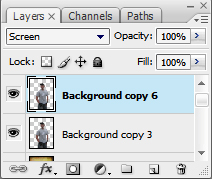
Merge layers. Merge Layers or press Ctrl + E.

Duplikan another layer that has at last join. Then press the Filter - Blur - Gaussian Blur, the contents of the Radius value of 4,5.
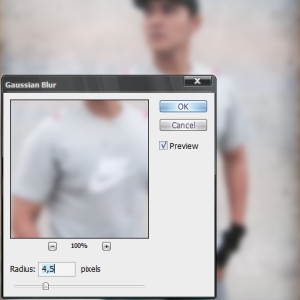
Change Blending Mode to Overlay. Delete at certain parts like the eyes, lips, nose and hair. So we get a more interesting object.

Furthermore, given the effects of flashes of light on the model. Create a new layer and give a quickie on layernya. Use the Pen Tool to create the arch shape on the model. Click on the dots in the area of models such as the following figure.

Drag the node or the dots using the convert point tool as shown in the picture below.
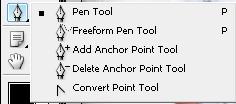
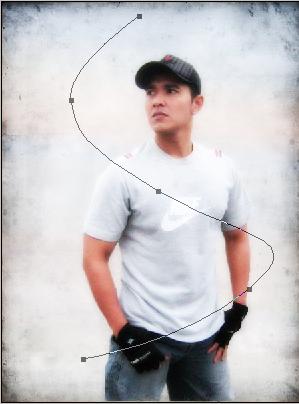
Select the brush tool and make sure your foreground color is white. You can manage large or small size of the brush as shown.
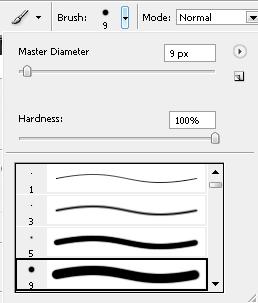
Turn again convert point tools. Right click on the path we have created earlier and select stroke path. select Brush on the drop down menu.
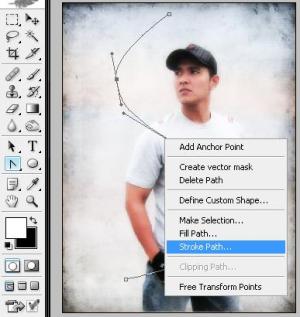
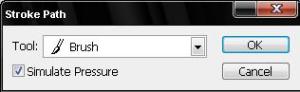
Right click on the path back, then Delete to remove the path path.
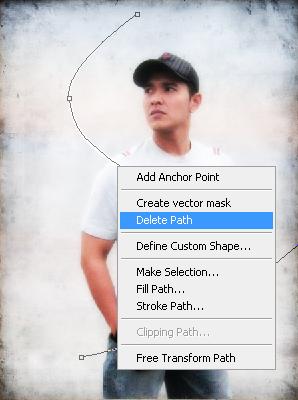

Double click on the lightning layer. provide settings in the inner and outer glow Glow as follows.
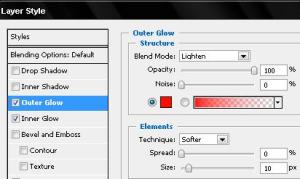

Delete some of the flashes who are not in need.

Duplicate layer and change its mode flash into an overlay. Effects we get flashes of light.
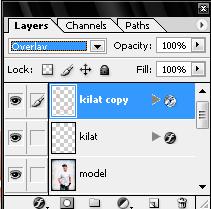

This example uses the variation in size and type of flash of light.

|